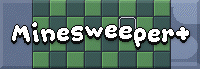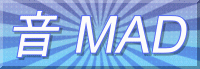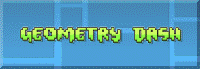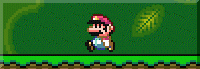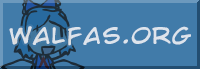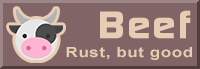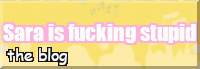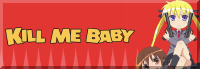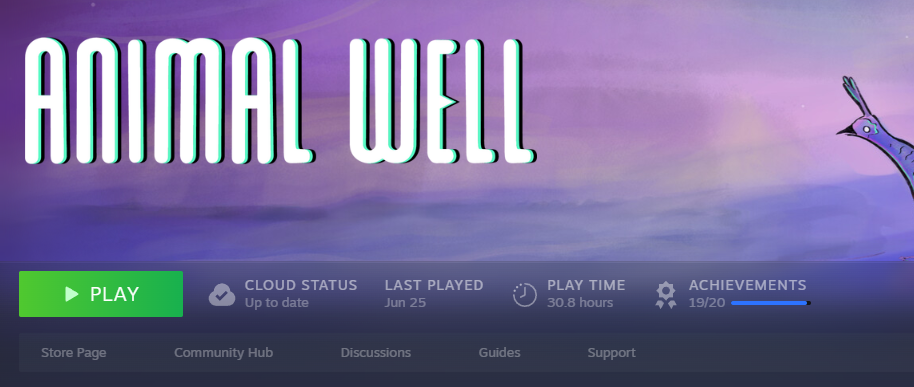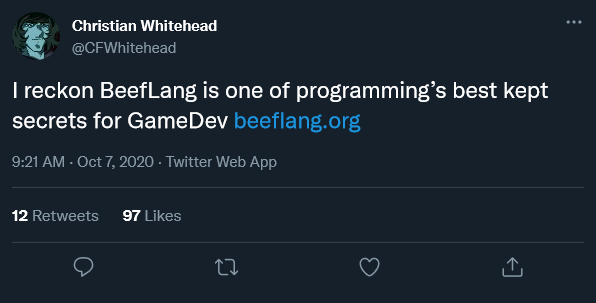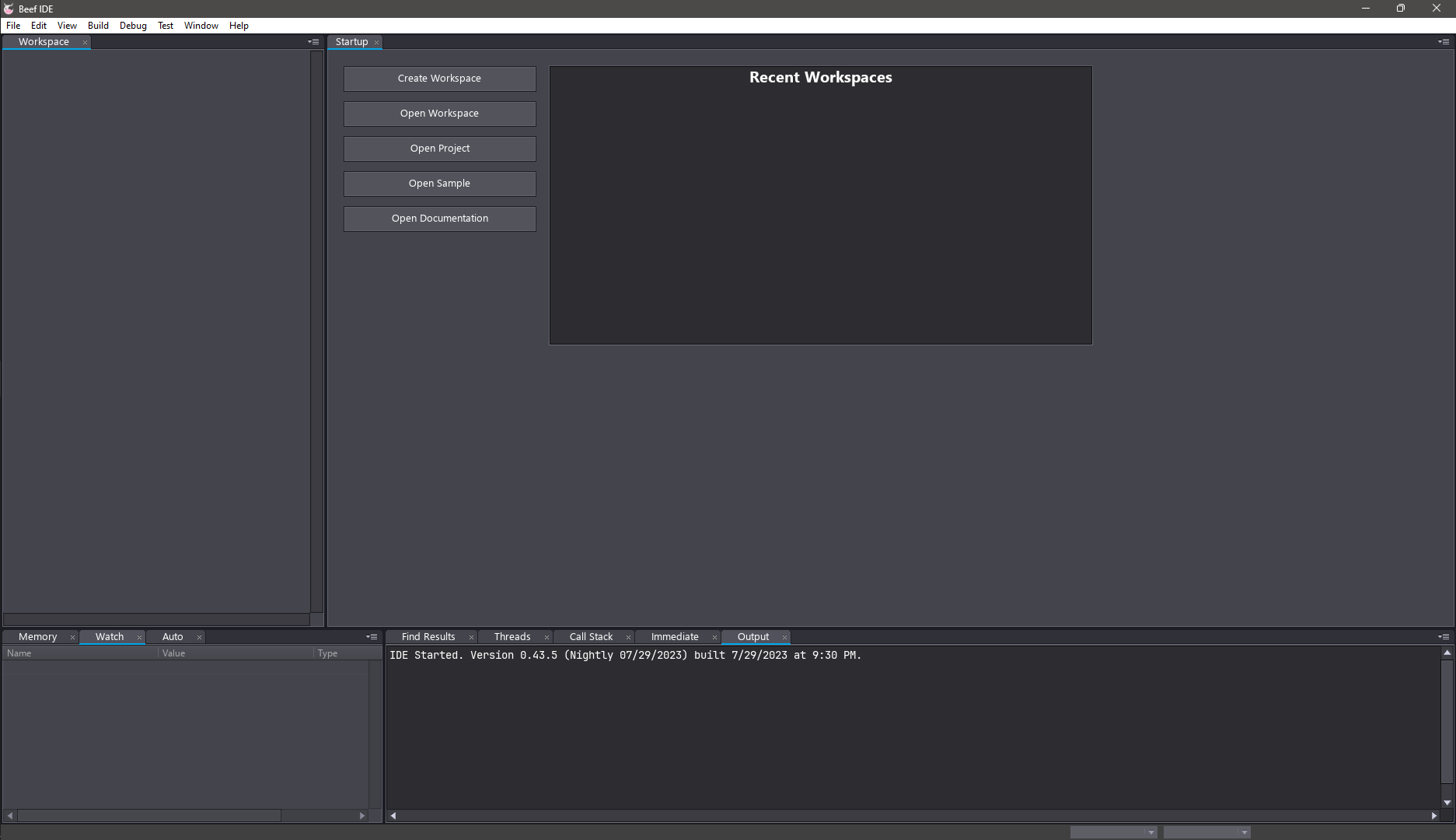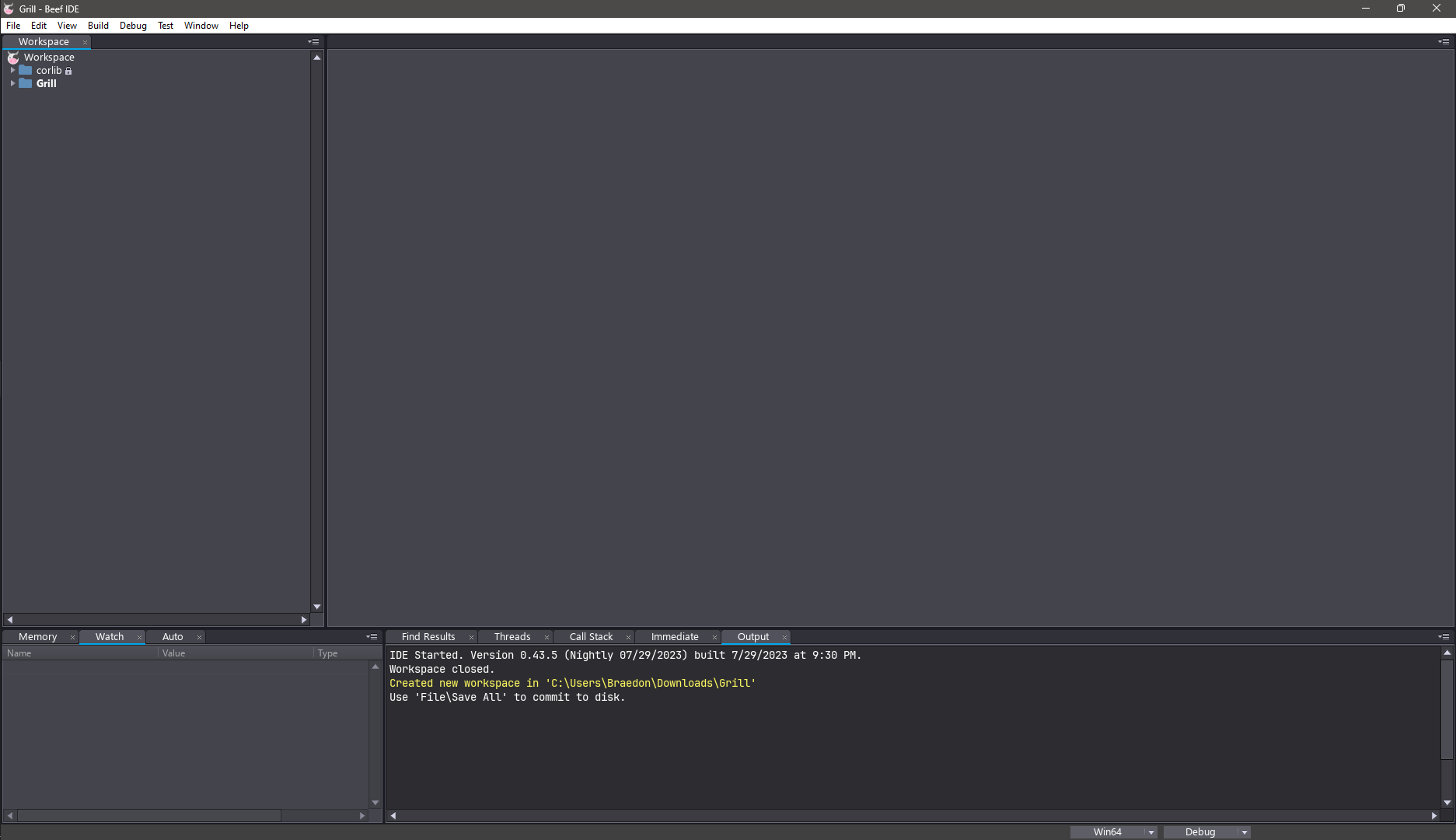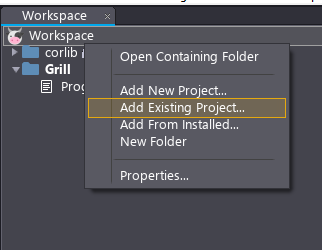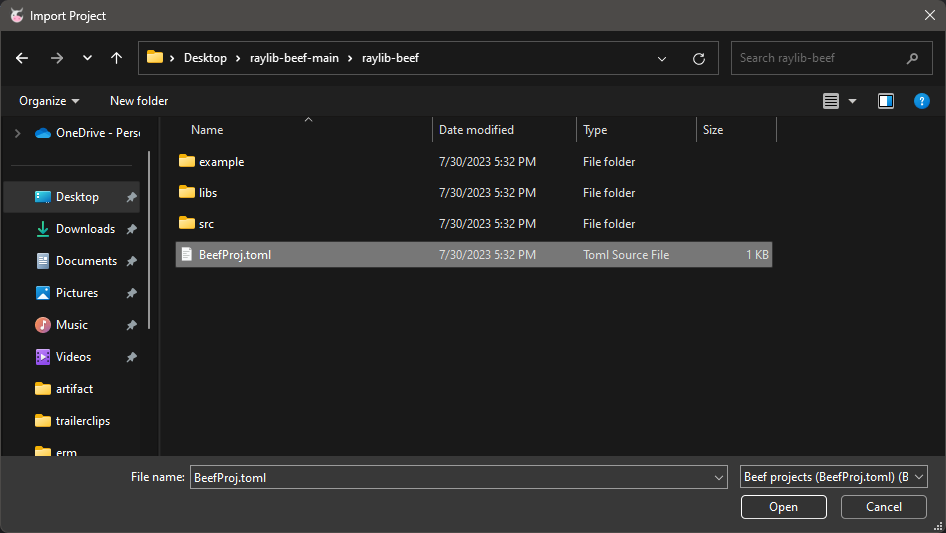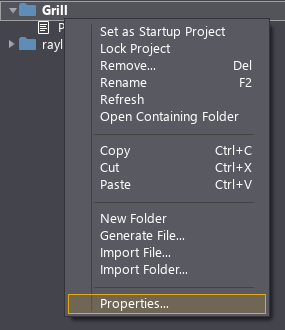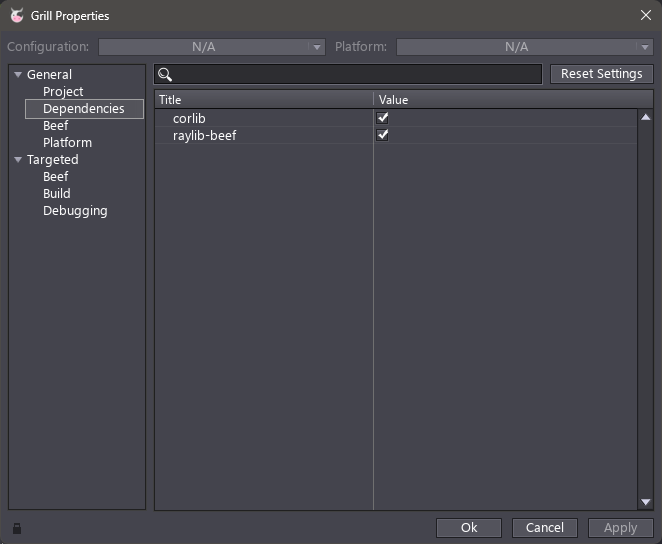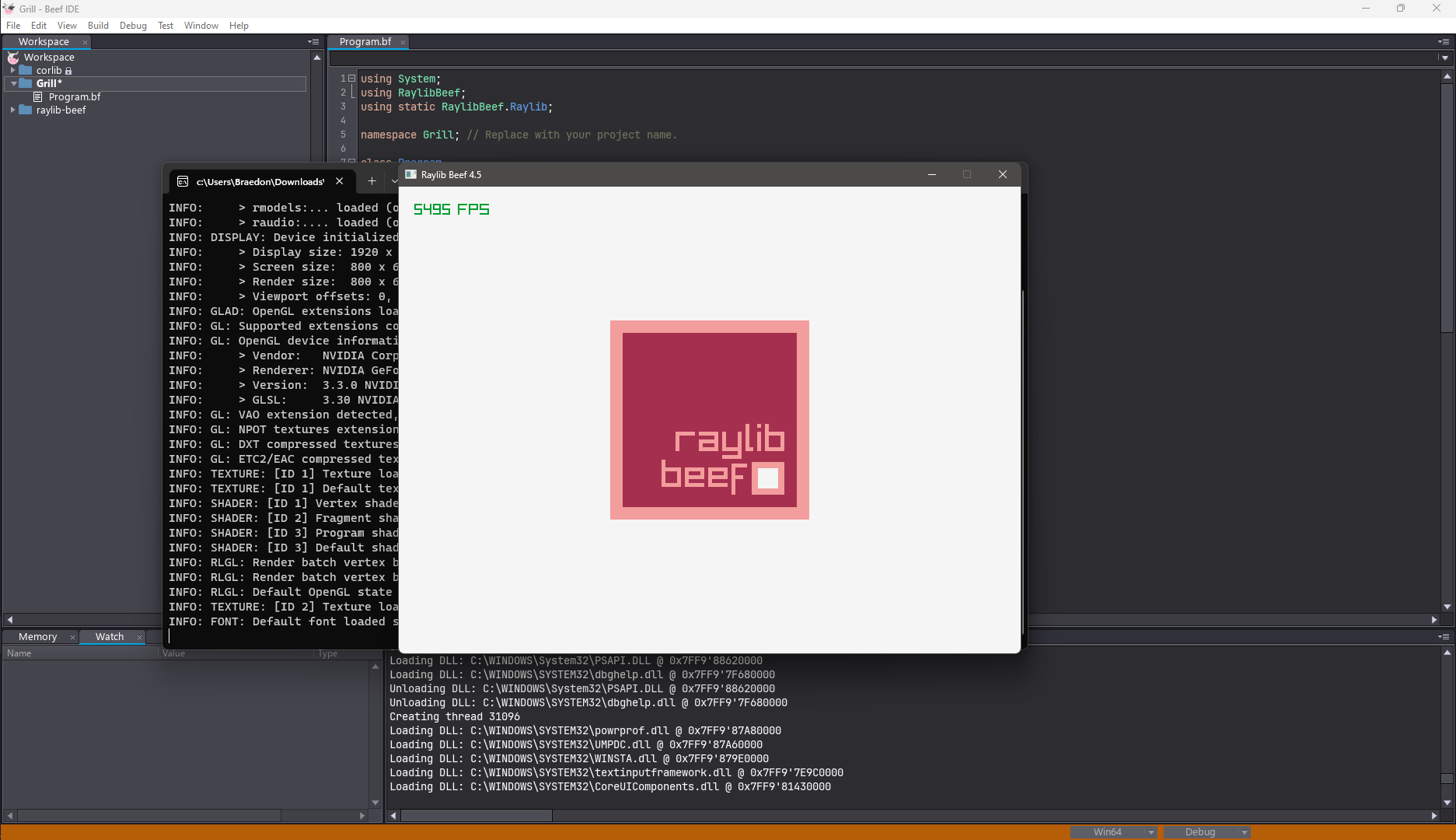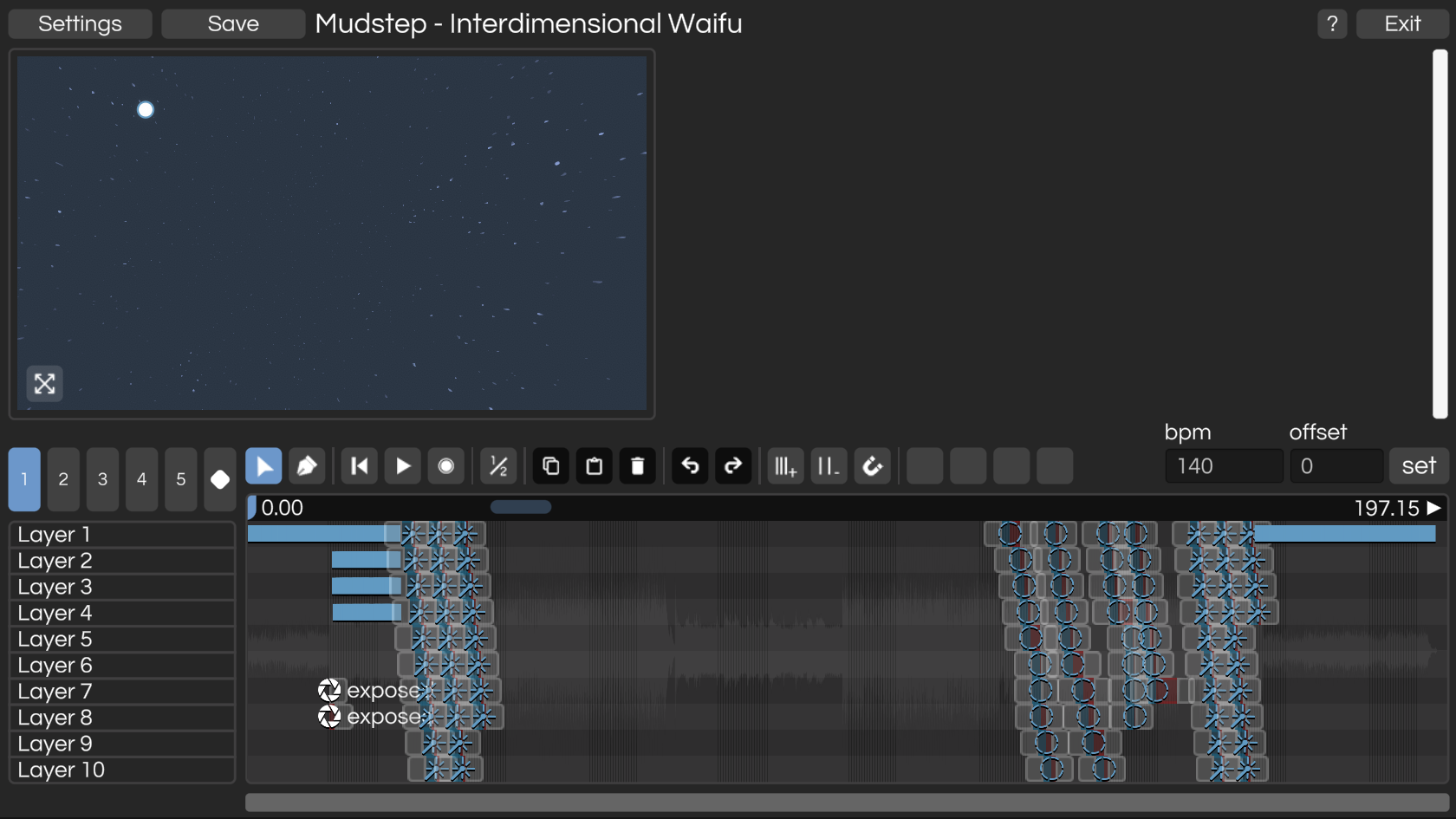In Motionmelody, I’ve been designing a system for loading and writing Lua scripts that can be executed in-game. It includes a fully-featured script editor so you won’t have to use Visual Studio Code or anything.
In the future I’m planning on adding a debugger and maybe an intellisense-like system.
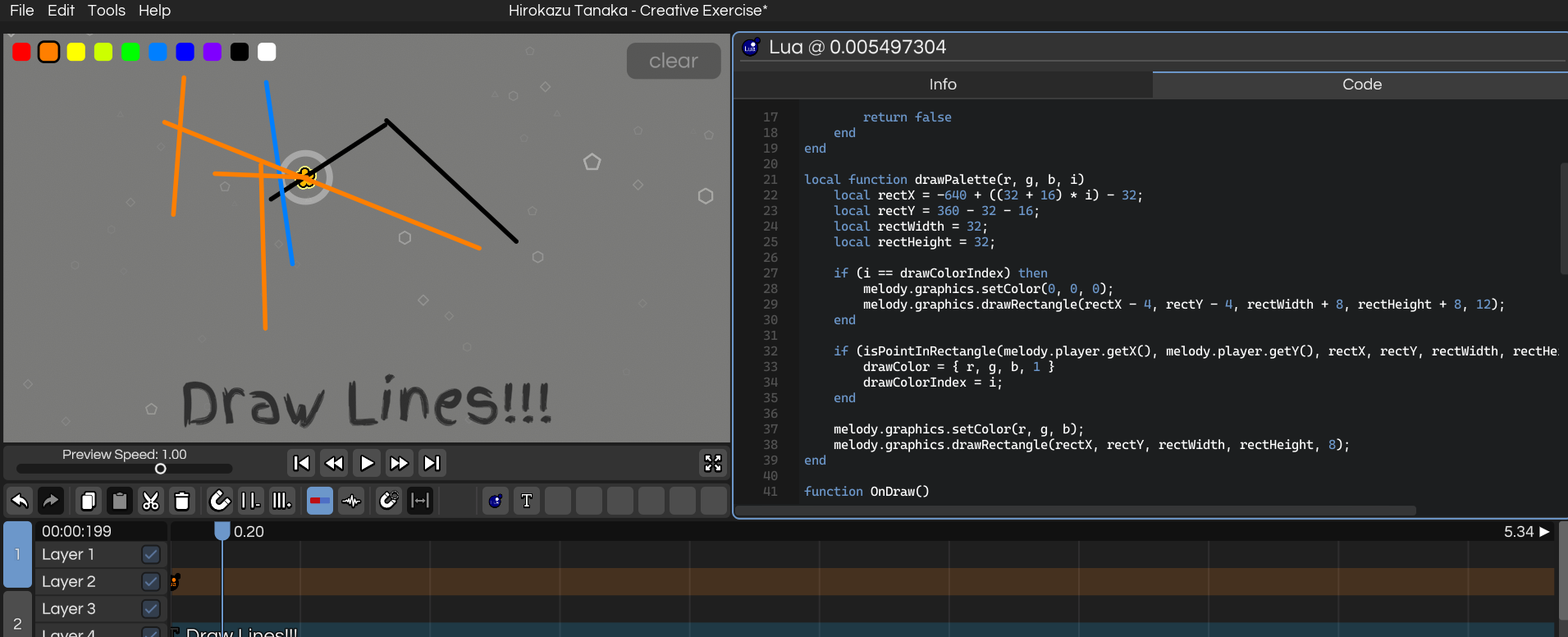
I was mostly inspired by NotITG and the amount of bullshit you’re able to do in that game. Hopefully you’ll be able to make some cool stuff with it.
Here’s the full example script as just an example of what the Lua API is like:
local drawLines = {}
local currentLine = {}
local drawingLine = false
local drawColor = { 0, 0, 0 }
local drawColorIndex = 9;
local function isPointInRectangle(px, py, x, y, w, h)
-- Check if the point is within the bounds of the rectangle
if px >= x and px <= (x + w) and py >= y and py <= (y + h) then
return true
else
return false
end
end
local function drawPalette(r, g, b, i)
local rectX = -640 + ((32 + 16) * i) - 32;
local rectY = 360 - 32 - 16;
local rectWidth = 32;
local rectHeight = 32;
if (i == drawColorIndex) then
melody.graphics.setColor(0, 0, 0);
melody.graphics.drawRectangle(rectX - 4, rectY - 4, rectWidth + 8, rectHeight + 8, 12);
end
if (isPointInRectangle(melody.player.getX(), melody.player.getY(), rectX, rectY, rectWidth, rectHeight)) then
drawColor = { r, g, b, 1 }
drawColorIndex = i;
end
melody.graphics.setColor(r, g, b);
melody.graphics.drawRectangle(rectX, rectY, rectWidth, rectHeight, 8);
end
function OnDraw()
melody.graphics.setZLayer(4);
for i, line in ipairs(drawLines) do
local color = line[5];
melody.graphics.setColor(color[1], color[2], color[3]);
melody.graphics.drawLine(line[1], line[2], line[3], line[4]);
end
if (drawingLine) then
melody.graphics.setColor(drawColor[1], drawColor[2], drawColor[3]);
melody.graphics.drawLine(currentLine[1], currentLine[2], currentLine[3], currentLine[4]);
end
drawPalette(1, 0, 0, 1);
drawPalette(1, 0.5, 0, 2);
drawPalette(1, 1, 0, 3);
drawPalette(0.8, 1, 0, 4);
drawPalette(0, 1, 0, 5);
drawPalette(0, 0.5, 1, 6);
drawPalette(0, 0, 1, 7);
drawPalette(0.5, 0, 1, 8);
drawPalette(0, 0, 0, 9);
drawPalette(1, 1, 1, 10);
-- reset button
local resetX = 640 - 166 - 16;
local resetY = 360 - 64 - 16;
local resetWidth = 166;
local resetHeight = 64;
if (isPointInRectangle(melody.player.getX(), melody.player.getY(), resetX, resetY, resetWidth, resetHeight)) then
if (melody.input.isMouseButtonPressed(0)) then
drawLines = {}
end
melody.graphics.setColor(0.6, 0.6, 0.6, 0.5);
else
melody.graphics.setColor(0.2, 0.2, 0.2, 0.5);
end
melody.graphics.drawRectangle(resetX, resetY, resetWidth, resetHeight, 16);
end
function OnUpdate()
if (melody.input.isMouseButtonPressed(0)) then
currentLine = { melody.player.getX(), melody.player.getY(), melody.player.getX(), melody.player.getY(), drawColor }
drawingLine = true;
end
if (melody.input.isMouseButtonDown(0)) then
currentLine[3] = melody.player.getX();
currentLine[4] = melody.player.getY();
end
if (melody.input.isMouseButtonReleased(0)) then
table.insert(drawLines, currentLine);
currentLine = {}
drawingLine = false;
end
end